This article was originally about four custom dashboards for Universal Analytics, a version of Google Analytics that is no longer available. It has been updated to reflect the improved method of using Looker Studio to build dashboards for Google Analytics 4.
Dashboards are like snapshots of your shop’s performance. They let you get a quick, birds eye view of how things are going and what might need a deeper look.
This built-in dashboard capability of Universal Analytics was never very full-featured, but it was an easy introduction to “dashboarding”.
In GA4, you can customise the “native” reports a bit more, to highlight the metrics that are important to your shop. The reporting capabilities are also much more powerful.
But to really create a visual dashboard like we’re used to, you need to learn a new tool.
Google Looker Studio
The best way to visualise your GA data is with Google Looker Studio (previously called Data Studio).
Here are some resources to get you started:
- Looker Studio Quick start guide from Google
- Google Looker Studio Tutorial from MeasureSchool (Free)
- Looker Studio Complete Advanced Tutorial on Udemy (Paid)
- Welcome To Looker Studio ebook from OptimizeSmart (Free)
- How to use [Looker Studio] with Google Sheets
(Tip: Upload your CSVs to Google Drive and convert them to Google Sheets so you can use the Google Sheets connector, which is much easier to maintain than adding the CSVs to Looker Studio directly.) - Looker Studio tutorial for Google Analytics 4 [VIDEO] from Analytics Mania
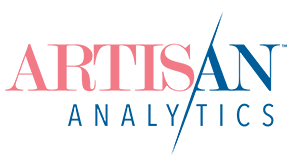
Comments (7)
Hi Lesley,
I cannot tell you how happy I am to have discovered your site and blog! You were referred in a recent Etsy Forum post and I thought I would check it out. While I’ve had Google Analytics connected to my Etsy Shop, ThePreciousPast and a couple of other websites I own, I’ve never really been able to get my head around much of the data. Well, it’s looks those days are over!
Thanks so much for the fabulous help with the Google Analytics!
Steve
Hi Steve, welcome! It’s great to hear you’re learning a bunch & please don’t hesitate to ask any questions.
Hi Lesley,
Brilliant site and really interesting. I can’t find the link to the dashboards in this article though. Am I overlooking something?
Peter
Hi Peter, it looks like they’d dropped off this article (or I had a bad proofreading day!!). I’ve now added them in under the name of each dashboard, in big letters. Sorry for the mixup!
Very kind of you and thanks for the instructive posts, great blog.
Hi Lesley!
I am new to using GA with my Etsy Shop, and I found your website. It’s absolutely amazing. Sincerely, it’s awesome and easy to understand. Can’t wait to see those datas in action.
Now that may be a really stupid question, but once I am convinced by my test view that everything is working fine, is there an easy way to copy ALL the configs that I did (everything listed under “preparation” for the four dashboard) from the test view to my main view ? Call it lazyness, but I would so love a good ol’ copy&paste haha.
Hi Alexe, great to have you here!
There are a few options for moving your settings over to your main view.
1. Grab a free trial of Analytics Toolkit to use their Copy/Paste tool: https://www.analytics-toolkit.com/analytics-copy-paste/
2. Use the built-in options (you might also need to do this for anything the tool above doesn’t move):
a) Go to ADMIN > Test view > Share Assets (right down the bottom).
This list cover segments, custom reports, goals & dashboards. Tick the ones you want to share > [Share] > Share template link. Just visit the URL it gives you and select your main view to apply the assets.
b) Filters can be added very easily. When you click to add a filter to your main view, “Apply existing filter” is an option at the top. You can then just move over all the filters you have in your Test view.
c) Everything else, including settings, calculated metrics and changes to the Default Channel Grouping need to be re-done manually. But will be so much quicker than the first time, trust me!